Have you ever thought of keeping the computer ON and going to sleep while it downloads all of your stuff in a specified time range.Then you have come to the right place.
Requirement:
Bittorrent client (Eg:Utorrent)
How to:
There are 2 modes of connecting to the internet for a modem/router - Bridge mode & PPPoE mode
In PPPoe mode, computer is connected to internet as soon as modem is switched on.
In Bridge mode, a dialer is to be created and computer is manually connected to the internet.
THIS TUTORIAL IS FOR THOSE WHO USE BRIDGE MODE
Create a Dialer:
Start>Control Panel>Network Connections>Create New Connection>Connect to the internet>Setup my connection manually>Connect using a broadband connection
Provide ISP name(connection name), username, password and create a dialer.
Scheduled Task:
1) Create a new text file & type 'rasdial ConnectionName username password' & save it as 'Connect.bat'.
2) Create another text file & type 'rasdial ConnectionName /disconnect' & save it as 'Disconnect.bat'.
3) Take Accessories>System tools>Scheduled tasks & create 3 new scheduled tasks for connecting,diconnecting internet and shutdown tasks as below.
4) For 1st scheduled task browse to 'Connect.bat' & for the 2nd browse to 'Disconnect.bat' and provide required timing.
5) The 3rd one is ONLY NEEDED if you want to automatically switch off your computer after downloading. The file needed for this is located in the below path.
C:\WINDOWS\system32\shutdown.exe
After creating the 3rd one, open it & change the Run under the Task tab to as given below after providing timing.
C:\WINDOWS\system32\shutdown.exe -s -t 05 -f
[[Here 05 means the system will shutdown after 5 seconds has passed after executing the scheduled task]]
6) You have successfully scheduled your downloads as per your needs. Happy Downloading :)
Torrent Scheduling(OPTIONAL):
- Dark green boxes indicate that uTorrent will download and upload at full speed (or whatever you've set as its full speed).
- Light green boxes indicate limited download and upload rates.
- White boxes indicate that uTorrent will not download or upload any content.
- Pink boxes indicate that uTorrent will only seed, not download. I'm not exactly sure when one would be inclined to use this, but it's there if you want it.
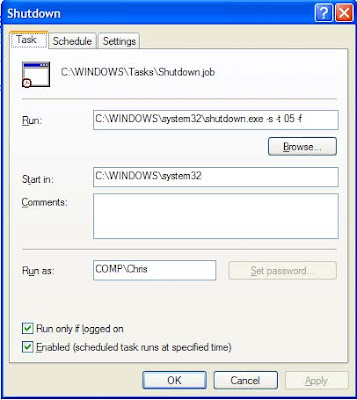

Thank you very much. After reading your post I was able to schedule my downloads in utorrent as my Internet provider is providing unlimited download between 0100 hrs to 1100 hrs.
ReplyDelete